Password Reset
Need to reset your password? This can be done from the GetThru Reset Password page.
When you access the GetThru login page, you'll see an option to "Reset Password":
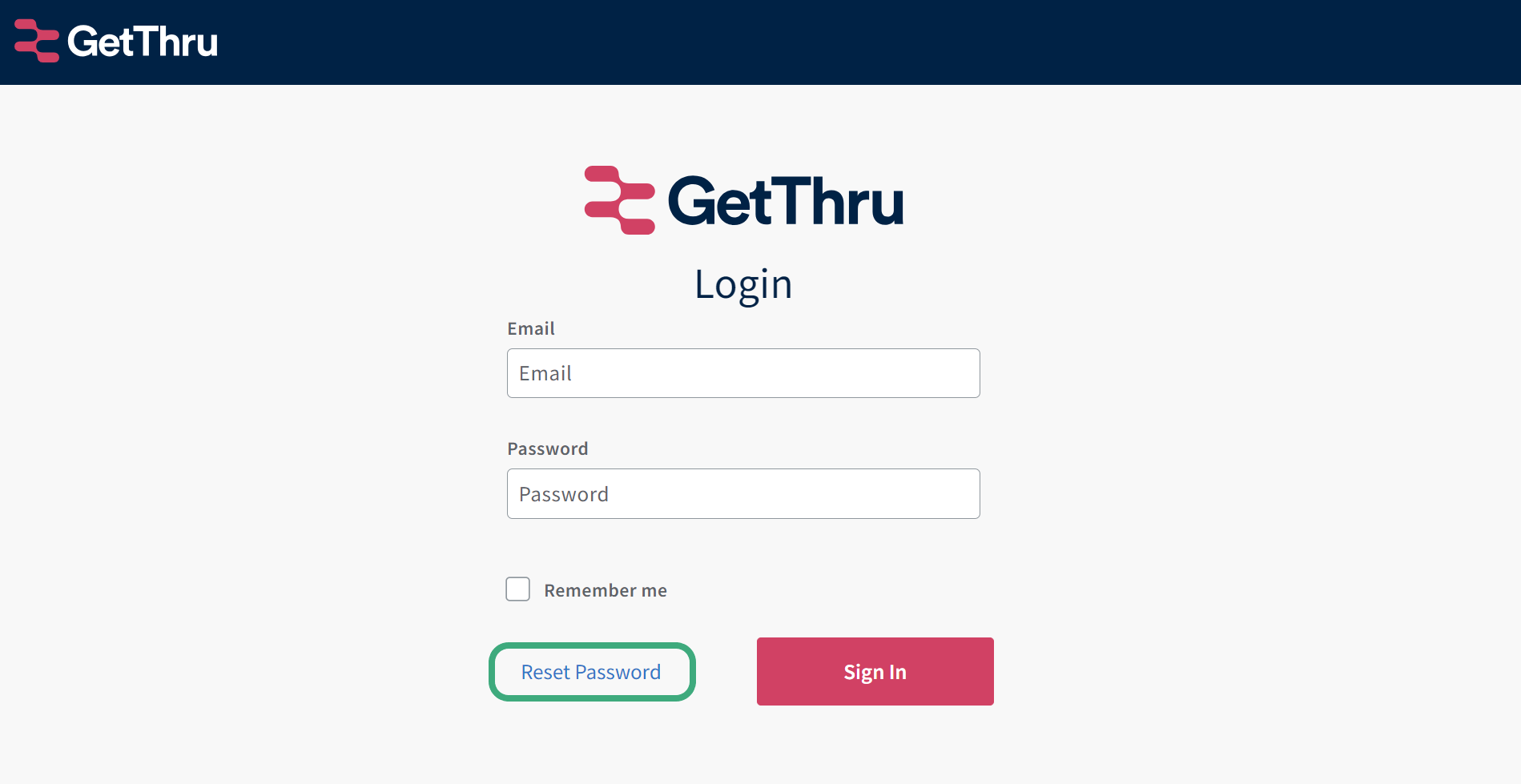
From that link, you can input the email address connected to your profile into the email field provided:

This will trigger a notification in our system and send reset instructions to your email:

Once you receive your password reset email, you can use the link provided to access the page to create a new password.

You'll want to input a new password for your profile in the fields provided:

And that's it! You'll now have a new password and be able to use it to log into your GetThru account.
Potential issues
- Please reach out to the support team at support@getthru.io if the following situation applies to you:
- You are attempting to create a new profile and are receiving a 'phone number in use' error
- You can't reset the password because you no longer have access to the email connected to the profile
- You did not receive the password reset email after submitting the request
NOTE- If the password reset email link says it is expired, you'll need to request a new password reset.

