Adjusting the level of access for another user profile
Users with Administrator level permissions can elevate or remove permissions from users, moderators, and other administrators. They cannot elevate or remove permissions from a user with Account Owner-level permissions.
Users with Account Owner-level permissions can elevate or remove permissions from any other user within their account.
To do this, you would drop-down the "Users" menu and select "Active" in the menu bar on the left side of your screen.

Find the user you wish to manage permissions for and click the "Edit" button on the line with their name. The "Edit" button is located in the "Details" column.

Select the role you want them to have from the drop-down and click "Update User."
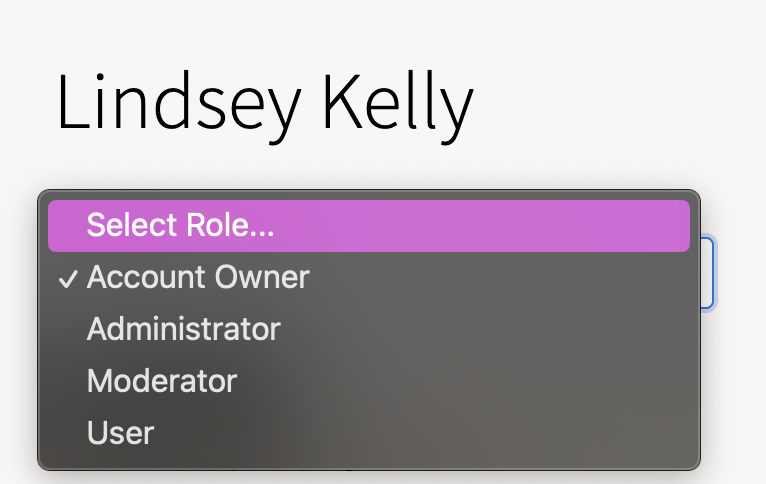
There are four different permission levels for users within GetThru — Account Owners, Administrators, Moderators, and Users.
For a walkthrough of managing user permissions, please check out our video Inviting Users and Manage Permissions.
